How to migrate to Google Analytics 4
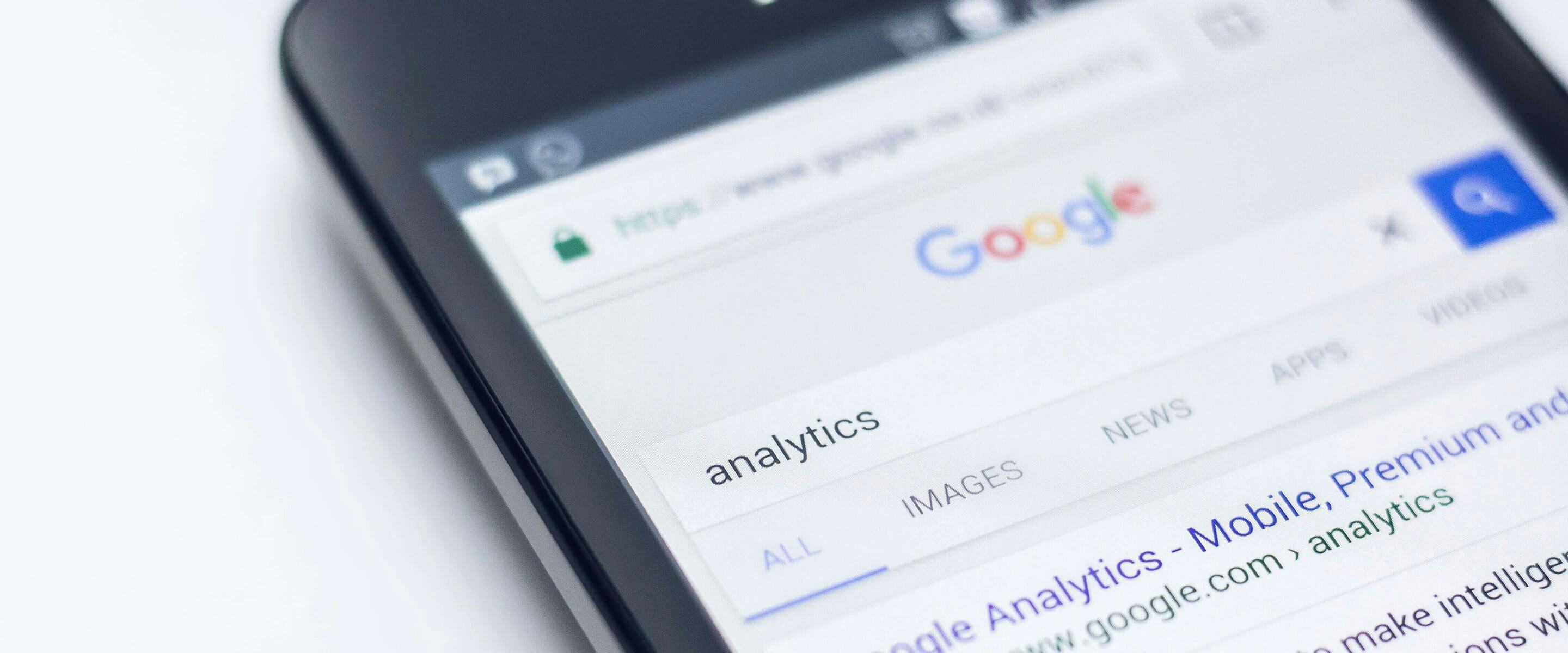
Understanding how users interact with your website is critical for making informed decisions about your online presence. Businesses worldwide spend vast resources on website analytics each year to ensure they are squeezing every last drop of performance from their online presence.
Introducing Google Analytics 4
If you run a business online, you need website analytics, but things are changing, and we're here to explain those changes, and offer our expertise.
For years, Google Analytics has been the most popular tool for tracking how users and websites interact. However, on July 1, 2023, Universal Analytics (the old Google Analytics) will stop collecting data as Google move to their new flagship analytics product - Google Analytics 4 (GA4).
If you are a website owner currently using Universal Analytics and you want a level of continuity to your website tracking, NOW is the time to migrate your installation.
Below we'll discuss the changes GA4 brings, what will happen to your universal analytics install on July 1, and what steps to take to migrate your installation.
And if seems too complex, or you're looking for a pair of steady hands to help you migrate your analytics and create an optimisation strategy, don't worry. We can help.
How does GA4 differ from the old Google Analytics?
GA4 is Google's vision for the next generation of Google Analytics and represents a dramatic shift in how we record site interactions. The changes this new platform brings are many and varied. For example, the way GA4 tracks data, opportunities for advanced customisation and analysis, more robust cross-device tracking, and more make GA4 a significant upgrade on its predecessor.
We could spend a long time discussing every change the new platform brings, but the following five features are the most notable.
1. Events Focus
The most significant change in GA4 is the change to the measurement model. Unlike Universal Analytics (which relied on a session and pageview model), GA4 centres events at the core of its measurements.
Under GA4, every site interaction, from clicks to scrolls, is captured as events. This means you can track many more site interactions (such as downloads, video plays, external link clicks and site searches) with minimal to no customisation.
In those instances where you require customisation, your custom tracking is consistent with how GA4 tracks standard events, making it far easier to compare and manipulate tracked data, no matter the source.
2. App and website tracking combined
Before Google Analytics 4, tracking website and app data with Google's Analytics products meant dealing with two different analytics platforms (Universal Analytics and Analytics for Firebase), each with its own metrics and reports. If you are a business running both a website and an app, this system made understanding each property's role in your customers' journeys significantly more challenging.
With GA4, this is no longer an issue thanks to how it combines website and app analytics in one. With a single analytics platform responsible for both website and app data, businesses obtain a more comprehensive view of user behaviour, as movement between app and website can be tracked as part of one seamless journey.
Combined with cross-device tracking, GA4 provides a truly end-to-end view of the customer journey, providing invaluable data for businesses seeking to optimise their marketing strategies and enhance their online platforms.
If you're looking for help with your Analytics and optimisation, we offer a GA4 set up and management service.
3. Cross-device tracking
A significant limitation of the Universal Analytics model was its difficulty tracking the same user across multiple devices. For example, users who visited your site on their desktop computer and later visited it on their mobile phone were frequently treated as two separate users with completely different journeys.
By incorporating features such as User IDs and Google Signals, GA4 is better at connecting user journeys when they span multiple devices. The User ID feature lets you associate your own identifiers (such as account logins) with a single user so you can connect their journeys on different platforms. On the other hand, Google Signals uses data from people signed into Google accounts to identify them regardless of platform.
This information is invaluable in understanding your users' multi-device journeys and evaluating the actual value of your digital traffic acquisition channels.
For example, a business may see that a customer began their journey by reviewing product information on their mobile phone, but waited until they were on their desktop computer before making the purchase. With this information, the business can adjust its marketing spend or optimise cross-device journeys accordingly.
In this example, we could respond to this observation by changing ad creative so that mobile ad content focuses more on consumer education and desktop ads take more of a direct response approach. And thanks to cross-device tracking, we have a complete picture when analysing the results of any change we make.
4. Simpler, more flexible reporting
Reporting in Universal Analytics has always been a mixed bag. While the platform provides many default reports, only a minority are worthy of frequent review by most users. Most reports serve better as forensic tools for exploring data. Unfortunately, those reports lack the flexibility advanced users demand, occasionally forcing them to turn to other data analysis tools such as BigQuery or Looker Studio (formerly Data Studio).
GA4 addresses this issue by reducing the number of default reports and focusing on the kind of reporting that has the most value for your average user, significantly improving the signal-to-noise ratio of the application.
But reducing the number of default reports does not mean decreased reporting capability. Instead, GA4 offers a variety of customisation features to its standard reporting, allowing you to tweak it to your needs. More importantly, GA4 introduces exploration reports, a free-form data analysis tool where you can build complex reports on the fly when you need to conduct investigative data analysis.
For example, let's say your current online marketing could be better targeted, and you suspect your analytics data holds the answers. One strategy would be to use the Explore tool to identify different combinations of visitor segments (e.g. age, device, time spent on site) that appear to have a high likelihood to convert, build audiences from those combinations and use historical data to verify the most valuable audience types.
5. AI-driven insights
GA4 puts the power of machine learning at website owners' fingertips.
As GA4 grows familiar with your site data, it becomes increasingly better at making predictions about that data and identifying outliers.
Say you run a website for which referral traffic from other websites suddenly starts converting much more readily than previously. GA4's machine learning will identify and alert you to the outlier.
In addition, GA4 not only alerts you to anomalies, but tries to provide rationales for why they happen. Using the example above, GA4 might identify that traffic from a specific website started converting more readily from traffic from other websites. By investigating further, you may discover that the site in question uses particularly compelling content to link to your website that you may want other referral partners to emulate.
Essentially, these insights ensure that those analytics users without the resources to devote to dedicated, on-going analysis don't miss out on the opportunities that website tracking provides.
The final benefit of GA4 integration with AI pertains to addressing holes in your data. With more and more users blocking cookies and using browser extensions to block tracking applications such as Google Analytics, website user data is becoming increasingly prone to gaps which can lead to misanalysis if not accounted for. Machine learning and predictive modelling come to the rescue here as GA4 applies its predictive models to fill those gaps above and maximise confidence in your data.
What happens to my old Analytics on July 1?
As mentioned, Universal Analytics will cease processing website data on July 1, 2023, leaving GA4 as Google's sole analytics offering. But that doesn't mean the end for your analytics data, as users will still have access to historical data for at least six months past this date.
Depending on your data needs, several options are available for storing Universal Analytics data long term. The easiest option is to export the reports and data that are most important to you into a spreadsheet. This approach may not be feasible for larger organisations, given the amount of data they may generate. In these situations, you can integrate with a cloud solution such as Google's BigQuery or even store the data in your own custom database.
When deciding on a storage solution, be sure to consider precisely how long the data will be helpful to you in your cost-benefit analysis. If your legacy data is critical to your business, we highly recommend exporting it from your Universal Analytics installation shortly after July 1 to ensure you don't lose it.
If you need help doing any of this, we can assist.
Migrating to Google Analytics 4
The sooner you migrate to GA4, the better off you will be. The earlier you transition, the sooner GA4 will have enough data for you to benefit from valuable new features such as machine learning.
Even more importantly, setting up GA4 before Universal Analytics shuts down ensures a seamless transition between platforms since there won't be any period where you are not collecting data and you'll have plenty of time to tweak your install to capture everything you need.
If you wait until after July 1, 2023 you will have lost your chance to collect any data between that date and when you finally install your new analytics setup.If you are feeling the time pressure and need help getting up and running before the July 1st cut-off date, we can assist.
Do I need to migrate to GA4?
If you rely on Universal Analytics to track website performance, you need to switch to GA4.
If you use the app-focused version of Google Analytics (called Google Analytics for Firebase) to track web apps, the good news is that you are already on GA4.
Of course, people who run both websites and apps will need to tag their website to start feeding their web data into the Google Analytics for Firebase installation (now a GA4 installation).

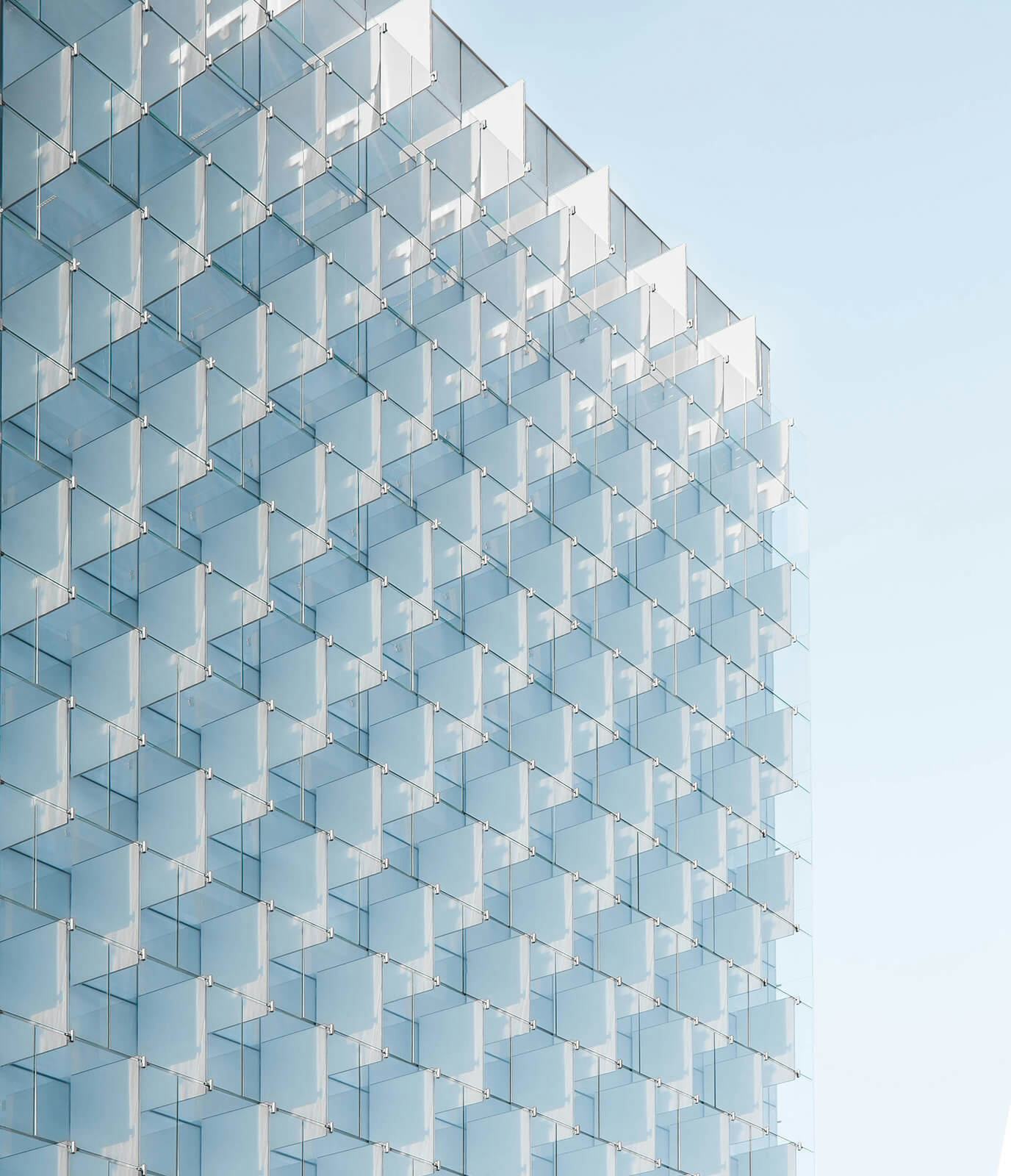
How do I migrate to GA4?
Step 1 - Plan your analytics
The easiest step to ignore when migrating to GA4 is one of the most important to get right. Fail to plan your analytics install, and you risk an analytics setup that either doesn't meet your needs, is too rigid to grow with your business into the future, or both.
Analytics planning primarily involves identifying which website interactions you want to track and how you want to record that data. Understanding what interactions are important to track and how analysis of that data can help your business is not always clear. If you need help planning to ensure you are getting the most out of your GA4 set up, speak to us.
To begin, review your Universal Analytics setup, especially the custom events you can see in your Top Events report. Note down which events you want to carry over into the GA4 install.
Then turn your attention to your website and list any other interactions you want to track that you aren't currently.
When deciding what to track, it is best to start small. Your goal is to implement tracking that will give you actionable insights into how your website operates, not to track every possible interaction your users have.
Focus on those activities that drive real value to your business and the milestones in the user journey that occur before those final conversions.
The final step in your planning is to review the events you want to track and determine if there is any other data you want to send. For example, a single form may generate leads for multiple departments depending on the user's selection in a drop-down field. Passing that value along with the lead conversion may provide valuable insights into which departments benefit most from this form and which may need help.
One of the benefits of GA4 is that its event tracking allows for up to 25 additional custom parameters per GA4 property. These additional parameters give you extra flexibility in collecting data unavailable in Universal Analytics.
Obviously identifying what you want to track and actually tracking it are too different things, but agencies like Tundra are available to help you with implementation.
Step 2 - Create your GA4 property
Now that you have a plan, the second major step is to log in to Google Analytics, go to the admin section and create a GA4 property to install on your website. You should make your new property in your existing Google Analytics account, so you can continue using your existing logins and all relevant accounts are easily accessible.
Do not delete your Universal Analytics property. Instead, we highly recommend you run Universal Analytics and GA4 in tandem to have a cross-over period of historical data. The installation of one platform does not negate the ability to install another.
Step 3 - Add data streams
A data stream is a data source, such as a website. For example, if you run a single website, you will have a single datastream feeding data from that site to GA4. If you run a website and associated apps, you would have your website act as one data stream, your iOS apps as another and your Android apps as yet another.
When setting up your data stream, consider enabling enhanced measurement. Enhanced measurement automatically collects events such as external link clicks, page scrolling, video plays and more without additional code.
Step 4 - Setup data collection
In this step, we start sending data to your data streams. Here we’re focusing specifically on website data collection. If you're getting setup for an app the steps are a little different.
You need to install Google Analytics code on your website to send data to a data stream. There are multiple methods to do this, but we strongly recommend using Google Tag Manager. This tool provides significant flexibility in managing your analytics install with minimal impact on development resources.
To collect all the data you identified in your plan, you will, at the very least, need to set up events and associated triggers in Google Tag Manager. For more advanced implementations, you may also require developer involvement for any custom data pushes not supported by a default installation of GA4.
Step 5 - Test
You're almost ready to roll out your solution, but before you do that, it is important to test your installation.
There are multiple ways to test your GA4 installation. Still, we recommend using a combination of GA4 debug view and Google Tag Manager's preview mode.
Debug view, available from GA4 admin section, natively integrates with Tag Manager's preview mode. Enable the preview mode in Google Tag Manager to ensure all your event and data collection tags fire when and as expected. At the same time, review the debug view to ensure GA4 is receiving the data correctly.
In short, Tag Manager's preview mode lets you know what was sent to GA4, and GA4's debug view tells you what was received and how.
Step 6 - Launch
You've planned, installed, tested, and now it is time to set your installation live.
This step is simple, publish your Google Tag Manager container, and you are away. As simple as this step is, we recommend closely monitoring your data over the following week. If you have tested it correctly, everything should work fine. Still, a live environment is not a test environment, and you want to be sure everything works as anticipated.
Step 7 - Use your data
It's no surprise that many website owners don't get the most out of their website data. This may be due to a lack of resources or even a lack of knowledge. If you suspect you haven't unlocked the true value of your website analytics, Tundra offers several services including reporting, data analysis and dashboard setup.
Summary
Google Analytics 4 is a powerful and flexible analytics tool built to adapt to a rapidly evolving future. But despite all its power, it is only ever as good as the setup and planning that goes into it.
Unless you are planning to change to an expensive enterprise solution, you have to upgrade to GA4 so you may as well do it properly.
As valuable a tool as GA4 is, making the switch can be complex, assuming you wish to maintain an exhaustive but valuable analytics setup.
If you need help with your install or are unsure if you are getting the most out of your Google Analytics, speak to Tundra today and discover how we can help you maximise your site data.
Let's work together
Get in touch